User Guide
Overview
The Kiwi Collection is a Member only publication. It is a database of nominal indexes and/or transcriptions donated by members of the NZSG either as individuals or by way of projects. Its primary function is to steer researchers back to the original source documents where they will very likely find more expansive information.
This NZSG Kiwi Collection contains in excess of 11 million individual records. For this reason, search results may take time to be delivered. Most of the records that have never been published in earlier version of the NZSG Kiwi Collection are displayed in Blue font.
How to Contribute to this ongoing Collection
The Kiwi Collection is an open ended on-line resource with additional records being added at regular intervals. Most of the indexes are submitted in Microsoft Excel format. If you are interested in contributing a record set to this Collection please contact the NZSG Project Co-ordinator who can provide you will guidance on templates and NZSG indexing standards.
Contact nzsg.projects@genealogy.org.nz
Accuracy
The NZSG Indexing Standard involves double entry and electronic cross checking as it provides a higher standard of accuracy than visual checking. Nevertheless, mistakes can and do occur from time to time which is why researchers should not rely entirely on a ‘finding aid’ as their sole information source.
It is also possible for the source record itself to have erroneous information - dates or spelling for example. While this can be frustrating for researchers, the NZSG does not attempt to ‘correct’ or modify information extracted from source records, only to translate it as ‘read’.
General Guidance
Searchable fields include Surname, Given Names, Date and Record Type. The following guidelines will help you determine the best search criteria to use.
The pop-up Menu automatically defaults to “Starts with” for Surnames and “contain(s) for Given Names because this search option will provide the fastest possible result.
Selecting a search option for a Surname usually depends on the name itself, for example whether it is a common/uncommon name or the name has varied over time.
It is particularly common for people to have more Given Names than expected, or for a researcher to be unaware of the order in which they are placed.
Some ethnicities do not share the same naming structure as applied in English. For example, Maori may only have one name, whereas some Asian names have the Surname and Given Name in reverse.
Bearing these factors in mind, there are a few rules and ‘tips’ that will help guide you in selecting your preferred search criteria.
Tips for searching
- Name Searches are not “case sensitive” regardless of how they are entered.
- It’s a good idea to do at least one Surname search, because some entries do not have Given Names, only titles (Mr. Mrs) or initials.
- Search on the Surname only, especially if you are looking for an unusual name. Then try adding the first initial of the Given Name because some recorded names only have initials.
- If you are getting a large number of results from a particular Surname search, try limiting the “Year From and Year To” to reduce the search range, although this will not take into account any records that don’t have a date supplied.
- For single named individuals or names that might be in reverse order (Maori or Asian) try reversing your search criteria.
- “Starts with” for Given Names (say “J” ) has the advantage of returning people whose second or third name starts with “J”
- “Contains” returns any entries where the Given Name (or names) have been used, regardless of their order. e.g. “John Charles Harold”
- Is/are Exactly returns only those entries that match every detail of the string specified e.g. Jamie will not return names containing “Jamieson”
- Date searches must be entered as four digits for the year itself. But remember, not all recorded entries have a date.
- Try Wildcard characters * and? Using * matches any number of characters, whereas ? matches any one character. For example, bro* will get any records starting with BRO. *Paul* will get all entries with PAUL somewhere in the name. Mill*r will give you Miller, Millar, Millur, Millor. Pa? will give any name beginning with PA including PA’U for example.
How to Search
Enter at least one search criterion and click on the SEARCH button.
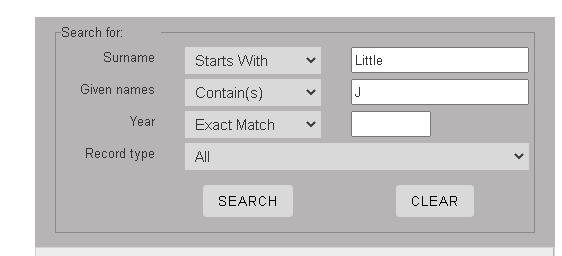
A List of results will emerge as illustrated below. You can enlarge or maximize the window so that more results are displayed. Only the first 20 of your results will be displayed on the first page. It may be necessary to scroll down the list using the adjacent scroll bar, to access all of the 20 results.
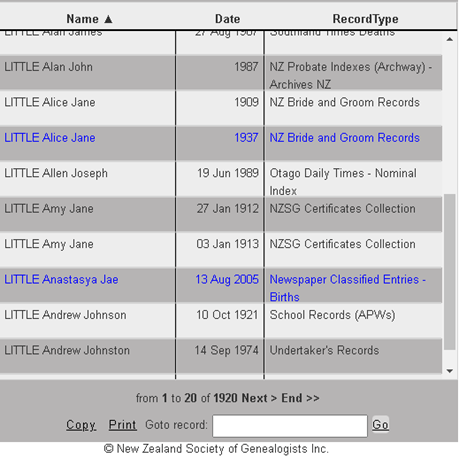
The total number of results yielded will be displayed underneath the List Panel. You can select Next to see the next 20 records, or, you can skip various results by either selecting Go to record (insert record number e.g. 100) or go to End to access the final record in the search results.
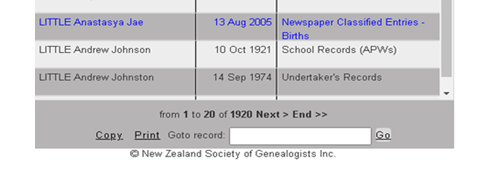
The displayed results can be sorted by Name, Date or Record Type by clicking on the column headings. To return to the original result, click on the heading again. If there are thousands of results in the table, sorting may take some time.
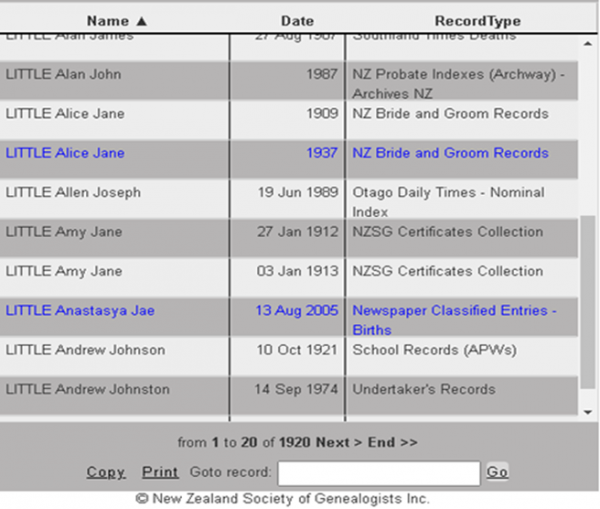
You can Print up to 20 search results at a time or you can Copy the results (and paste the details elsewhere)
Selecting a Record for closer Examination
From the search results, select a specific record. This will produce a summary of details held on the database for that specific record, as follows:
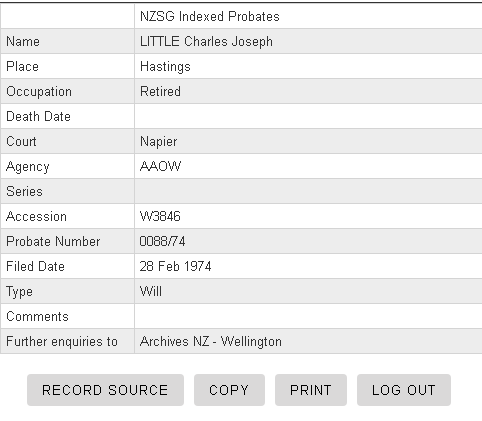
You can PRINT a copy of this record using the Print function, or COPY (and paste elsewhere) using the Copy function. Or you can LOG OUT
By selecting the RECORD SOURCE button more fulsome details about the selected record type are displayed. This shows the origins of the displayed material and the repository holding the original record. The document can be downloaded and saved or printed, if so desired.
It is recommended researchers examine the original source record as this Collection may only contain a selection of details from the record itself. Viewing the original record can often provide broader context or add information that is otherwise unexpected.
Function Keys
Print screen results at any time by selecting the PRINT option.
Print the Kiwi Collection Terms & Conditions, or this User Guide using the COPY PRINT options.
GO BACK returns you to the search screen.
LOG OUT can be selected at any time.
oOo
